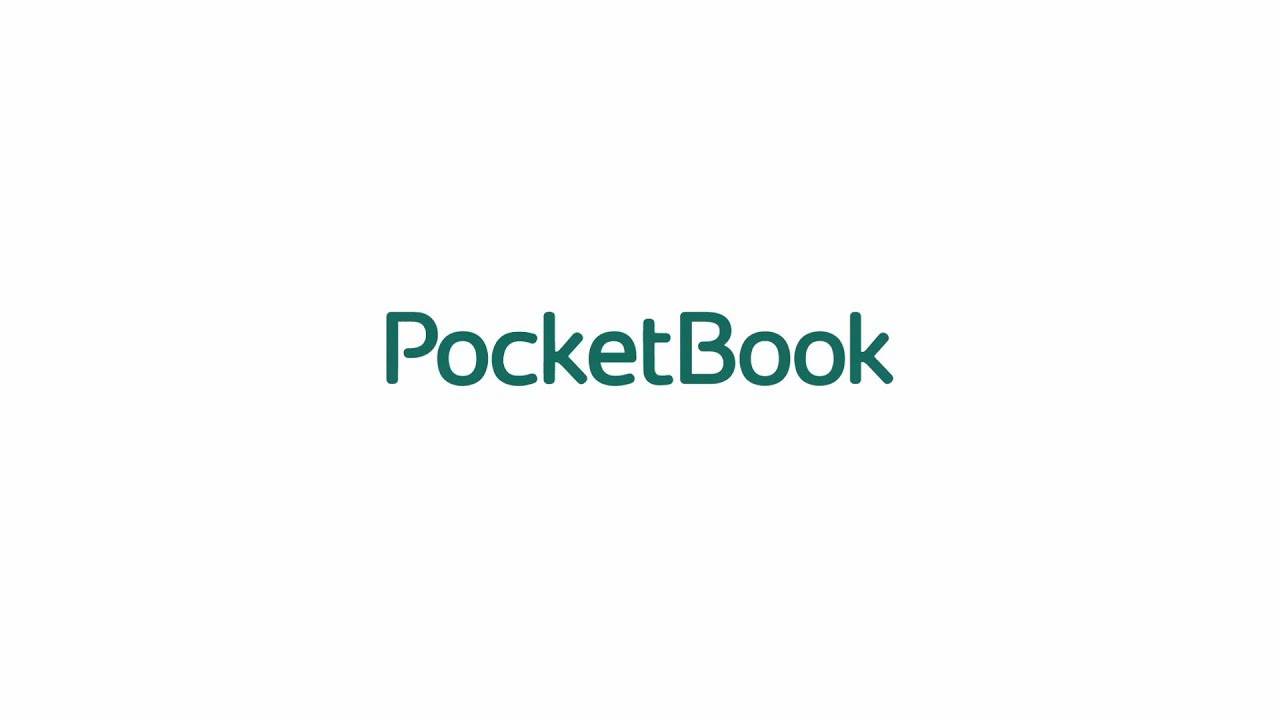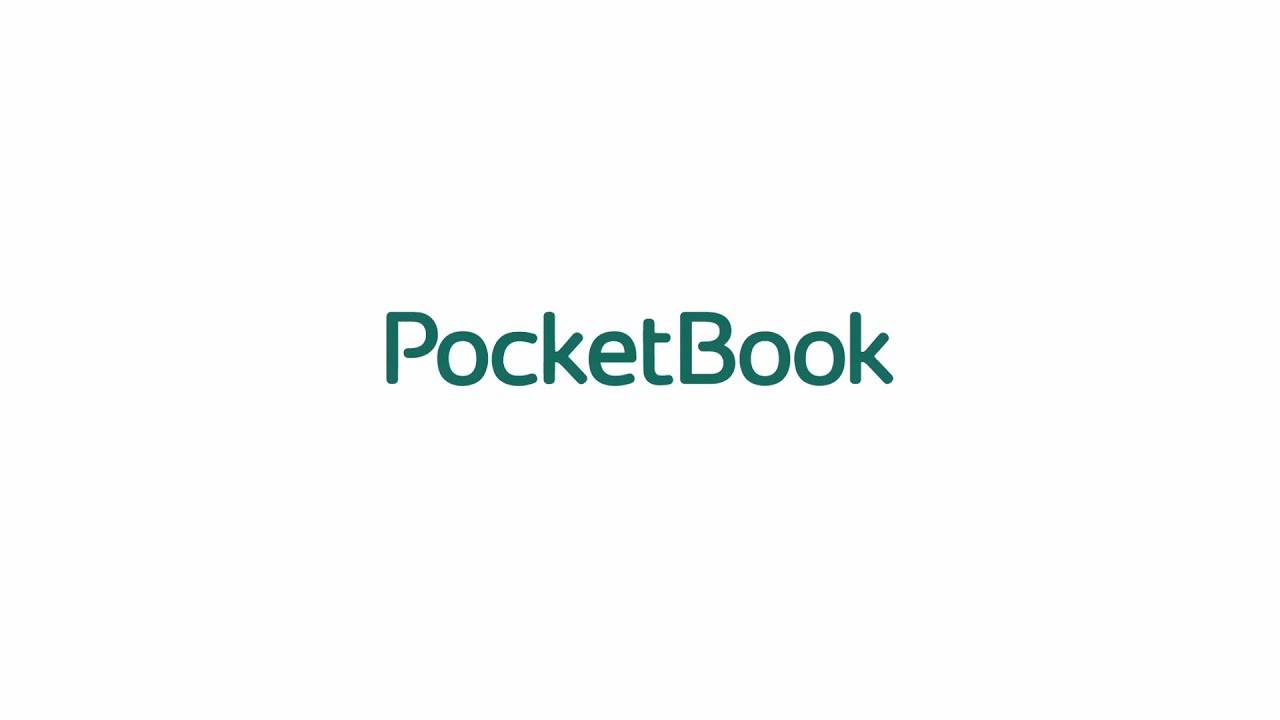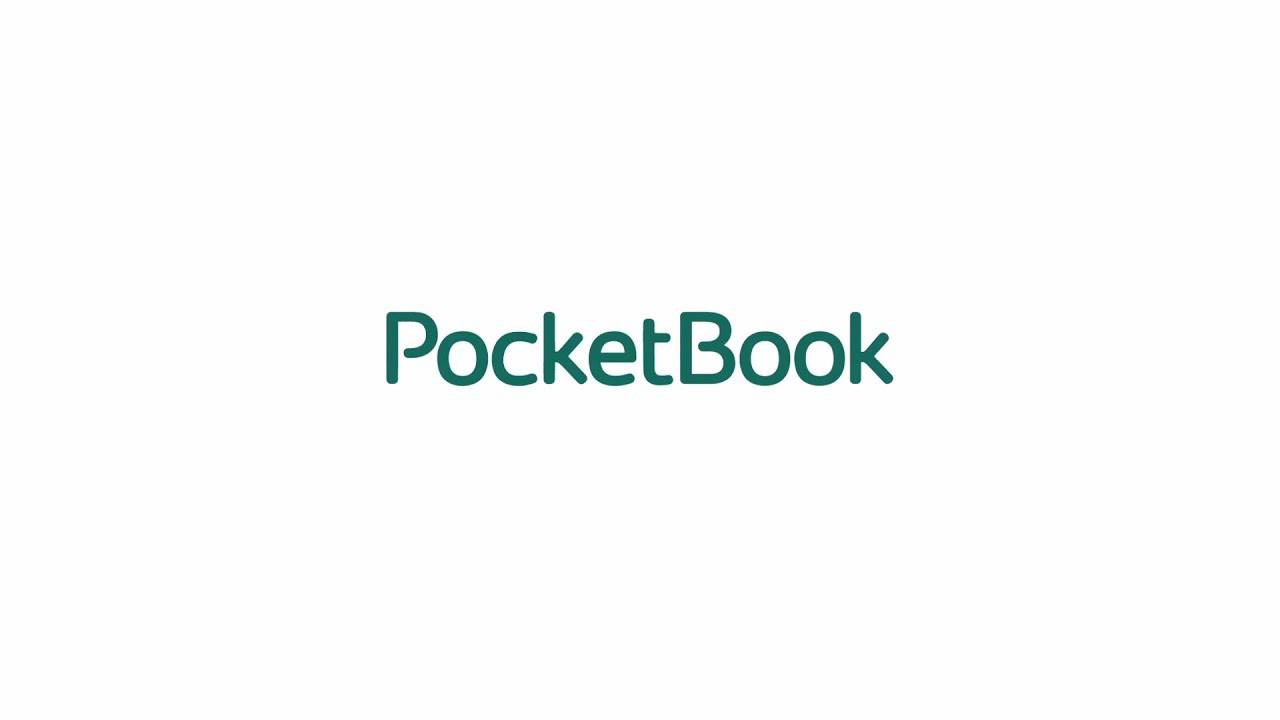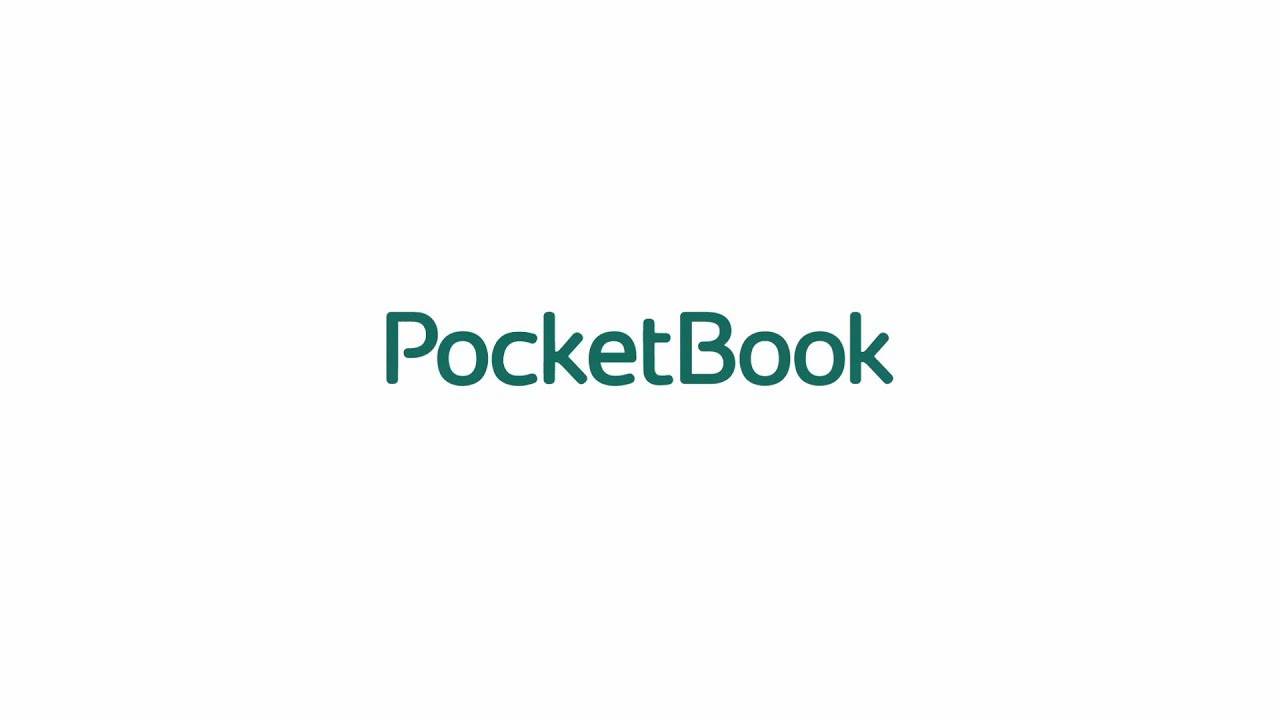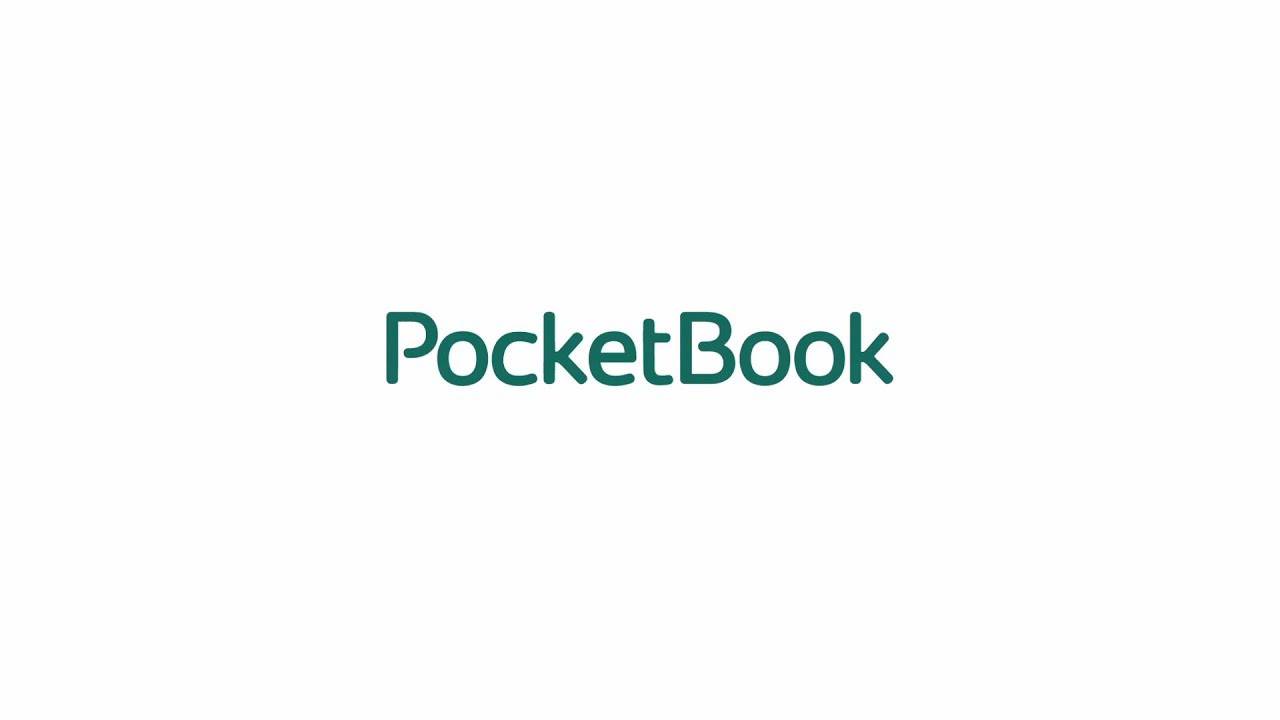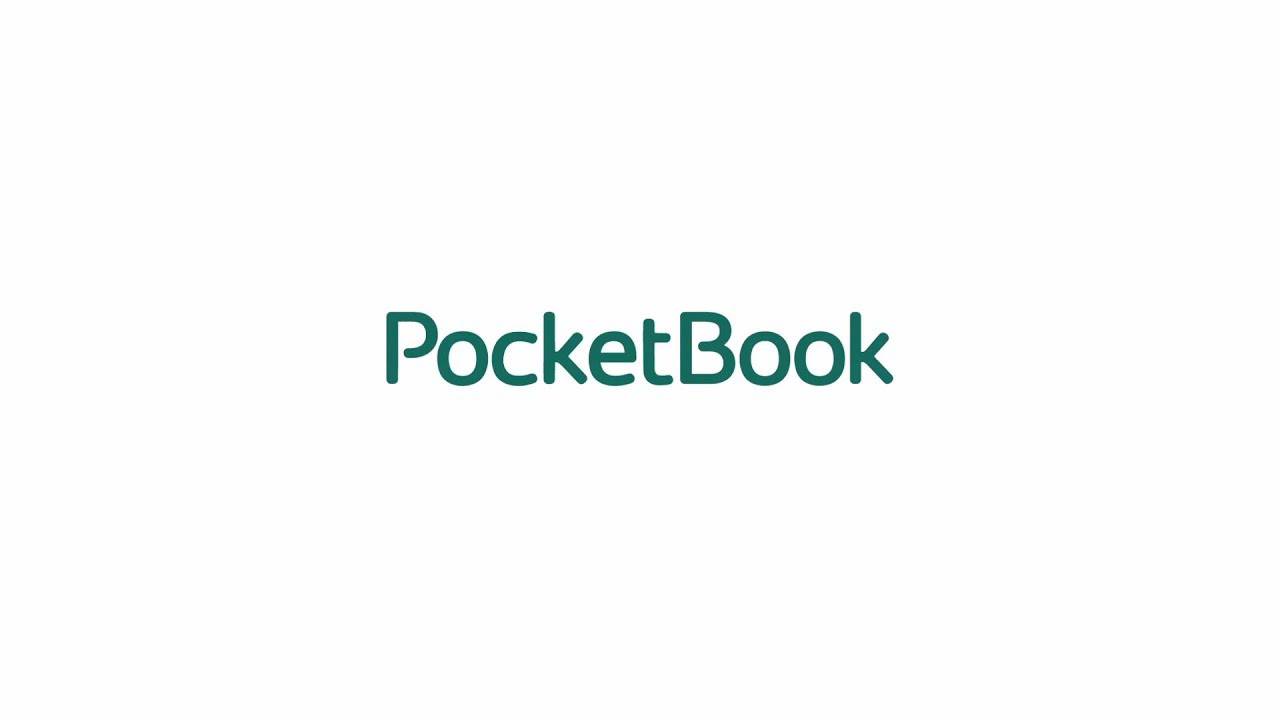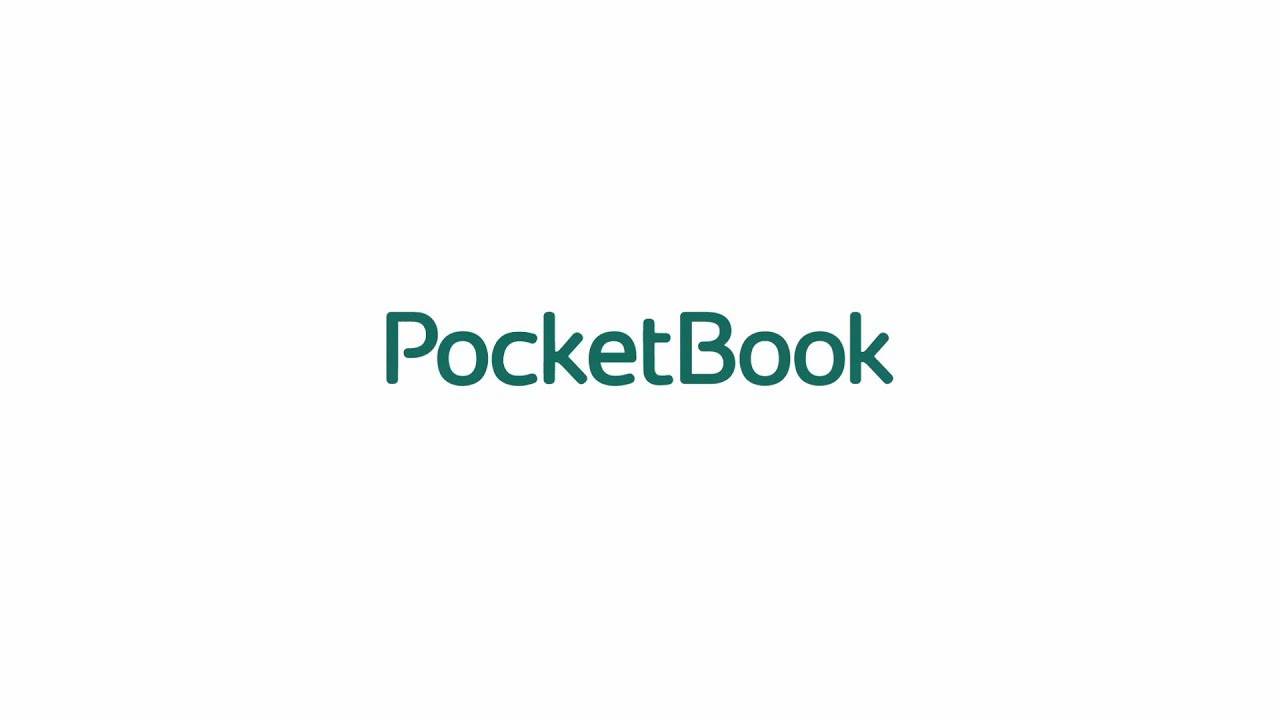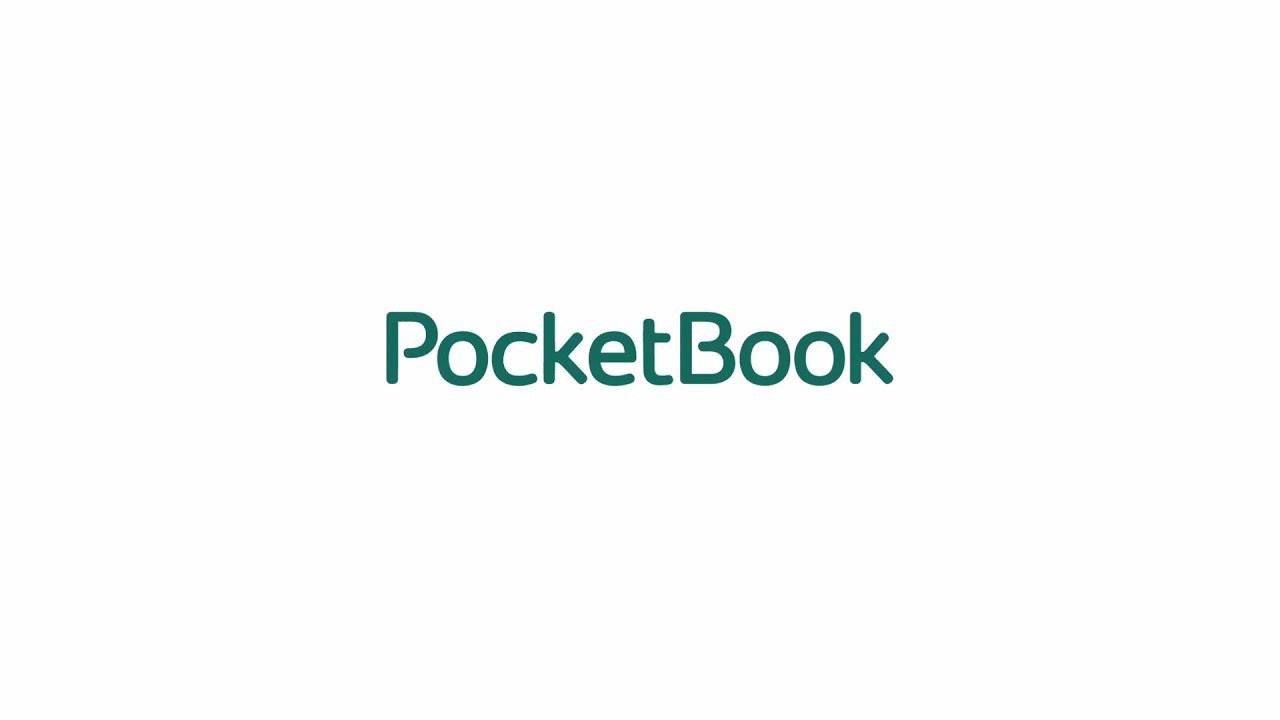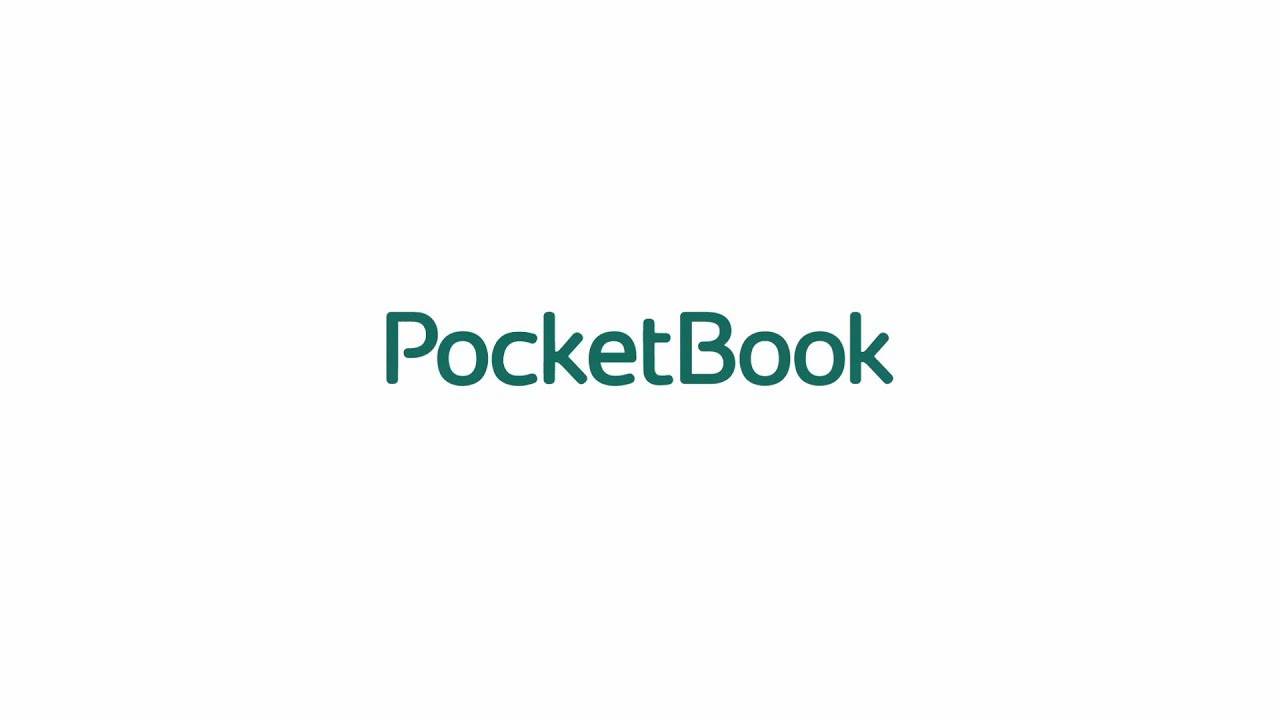FAQ about PocketBook Reader
Where to find the user manual for the e-reader?
The user manual for your e-reader is stored directly on your e-reader. To access it, go to Settings - User Manual.
You can also find the manuals on our website in the Support section. Select your device and you will be able to download the user manual as a PDF.
Where to find the current software version on the e-reader?
You can find the current software version in the Settings - Software - Software version.
How to update the software on the e-reader?
If your e-reader is connected to Wi-Fi, you can download the latest software version directly to your device. Go to Settings - Software - Check for updates.
For a manual update, you can find the current software version on our website in the Support section, which you can copy to the main directory of your e-reader using a USB cable. A video manual is available here:
Where to find the serial number of the e-reader?
You can find the serial number in the settings of your e-reader under About Device – Device Model – Serial number or on the original box label.
How to change the language of the user interface?
In the Main Menu select Apps – Settings (the gear icon) – Languages (the symbol in the form of lips with letters) – Language (first line).
Select the needed language from the list.
A video manual is available here:
How to reset PocketBook?
Press and hold the "On/Off" button. Hold the button for 30 seconds until the main menu is displayed.
If the problem persists, connect the device to the PC (via another USB cable, if possible) and try to reset it 10-15 min later.
If the device still doesn't respond, plug it into an electrical outlet via the universal battery charger (5V, 1A). 1.5-2 hours later, try to reset again.
An instruction video is available here:
How to Make Factory Reset/ Format Internal Memory?
To perform factory reset, go to Settings - Maintenance - Factory Reset.
To format the internal memory of the device, go to Settings - Maintenance - Formatting Internal Memory or
Settings - About Device - Memory - Formatting Internal Memory (depends on device model).
An instruction video is available here:
How to change pages?
Please follow the link to see an instructional video:
You can also adjust touch gestures, go to Settings - Personalize - Gestures in Reading Mode.
How to group and sort books in Library?
Go to the Library and tap the ALL BOOKS or BY OPENING DATE icons to see different parameters. An instruction video is available here:
How to copy books from PC into the device via the USB cable?
Connect the device, which has to be on, to the PC with a USB cable and a message with two options PC-Link/Charge will pop up on the screen.
Select PC-Link.
Open File Manager on your PC where you will find a removable drive named as a Pocketbook Device.
When copying files to the device, proceed as if you worked with a USB flash drive (Click with the left button of the mouse – select the needed file – click with the right button of the mouse – copy - insert).
A video manual is available here:
How to connect the device to Mac?
Turn on the device. Connect it to a PC with a USB cable. Click on PC-Link on the screen. Open Finder on the PC. Copy files to the device.
An instruction video is available here:
How to change font?
Open a book. Press in the middle of the screen to bring up the context menu. Press Settings - Font - choose the preffered font.
A video manual is available here:
How to connect to Wi-Fi?
Go to Settings - Wi-Fi - Network Access - on.
Choose the network. Type in the password. For more precise adjustment press More - IP address configuration - DHCP and choose Connect. You can also connect to the hidden network: Settings - Wi-Fi - Connection to the hidden network.
An instruction video is available here:
How to use a dictionary?
Open a book. Tap on the screen center. Choose Dictionary. Tap on the word for translation. Dictionary is also available as an application. Open Apps - Dictionary.
An instruction video is available here:
How to change key mapping?
Go to Settings - Personalize - Key Mapping - epub, fb2 or pdf, djvu - choose the needed option.
An instruction video is available here:
How to activate Send-to-PocketBook?
Choose Settings - Accounts and Synchronization - Send-to-PocketBook.
Continue with PocketBook Store Account - Accept the Terms.
Tap on Next.
Scan QR Code (if needed) - Accept the Terms.
Also, you can type in the email address manually.
Type in login and password.
An instruction video is available here:
How to activate Send-to-PocketBook without registration in PocketBook Store?
Choose Settings - Accounts and Synchronization - Send-to-PocketBook - I want to connect only to this service.
Accept the Terms of Use.
Create account.
Type your e-mail address and create a password.
Create account.
Attention! Do not forget to check the SPAM folder.
An instruction video is available here:
How to add a new address to the White List in Send-to-PocketBook?
Log in using mail address, that was not used in Send-to-Pocketbook service (for example: new@example.com).
Send an email with the files attached to the service address of the device (for example: login@pbsync.com).
Log in to the mail used while registration (for example: login@example.com).
Open the inbox to add new@example.com to the whitelist.
Press Confirm.
An instruction video is available here:
SMARTlight, how to change settings?
Choose Settings - Personalize - Frontlight - Advanced Frontlight Settings - New Settings.
An instruction video is available here:
How to export Notes?
Open Notes application.
Choose Export Notes.
Select the needed notes.
Tap Export Notes.
Choose the folder you are willing to keep your notes in.
An instruction video is available here:
How to sign in PocketBook Cloud?
Choose Settings - Accounts and Synchronization - PocketBook Cloud - Sign in with PocketBook Store Account - Next - Sign in/ Create account.
Enter email address.
Tap Next.
Enter your password.
Sign in.
In order to use PocketBook Cloud, you need to create an account in the PocketBook Store.
An instruction video is available here:
How to open Epub (Adobe/Webkit) and PDF (Universal/Quick)?
Go to the Library.
Choose the book.
Select Open with.
An instruction video is available here:
How to download and install TTS?
Open any text file.
Make the context menu appear.
Choose Voice - Download new voices.
Select a package.
Tap on Download.
An instruction video is available here:
How to turn off the touchscreen?
Go to Settings - Personalize - Key Mapping - EPUB, FB2 or PDF and DjVu - Menu (double press)/ Backward (hold)/ Forward (hold) and select Touch screen lock.
An instruction video is available here:
How to enable scroll mode?
Open a book with fixed layout (PDF, DjVu).
Open the menu.
Go to Settings.
Choose Scroll mode.
An instruction video is available here:
How to listen to audiobooks?
Tap the Audiobooks icon on the device.
Choose any file.
Tap Play.
Please note! Supported formats: .m4a, .m4b, .ogg, ogg.zip, .mp3, mp3.zip
An instruction video is available here:
How to turn off Books recommendations?
Go to Settings - Personalize - Widget settings - Books recommendations on Home screen - Off.
An instruction video is available here:
How to connect Bluetooth headphones?
Activate Bluetooth on your headphones.
On your E-ink device choose Settings - Bluetooth - On.
Find the headphones on the list.
Choose the headphones.
Wait while the headphones connect to the device.
An instruction video is available here:
How to open a picture/a photo?
Find the Gallery app.
Choose the folder with the files.
Open a picture.
Attention! The device supports such formats as JPEG, BMP, PNG, TIFF.
An instruction video is available here:
How to enable Saving Power mode (Screen lock and Power off)?
Go to Settings - Saving Power - Auto screen lock / Power off after.
Choose the needed option.
An instruction video is available here:
How to move files onto the SD card (using settings in the library)?
Open Library.
Activate context menu (by pressing on the file for 2-3 sec).
Choose File - Move.
Choose Folder.
Tap on Select.
An instruction video is available here:
How to recognize a broken E Ink screen?
The appearance of a broken E Ink screen differs from damaged LCD, OLED, or QLED screens due to its unique structure. While the top layer of a damaged E Ink screen often remains intact, it typically displays noticeable stripes, streaks, or irregular patterns. You can see an example of a broken E Ink screen on the photo below.
Please note that all gadgets with E Ink screen require more careful handling compared to devices with LCD, OLED, or QLED displays. To protect your E Ink device, avoid twisting it, applying excessive pressure to the screen, or carrying it without a case in a bag with hard or sharp objects.